 Interested in deploying your SharePoint PowerShell scripts to Azure? Stick ’em in an Azure Function App! All the perks of a scheduled job but with an optional HTTP endpoint for invocation.
Interested in deploying your SharePoint PowerShell scripts to Azure? Stick ’em in an Azure Function App! All the perks of a scheduled job but with an optional HTTP endpoint for invocation.
To get the SPO cmdlets available there are a few things you need to do.
First, download the SharePoint Online Management Shell to your own machine.
Once installed, navigate to the location of the installed assemblies. A quick way of finding out the location is to pull up the SharePoint Management Shell and type:
Locate the SharePoint Online assemblies and you’ll find their location:
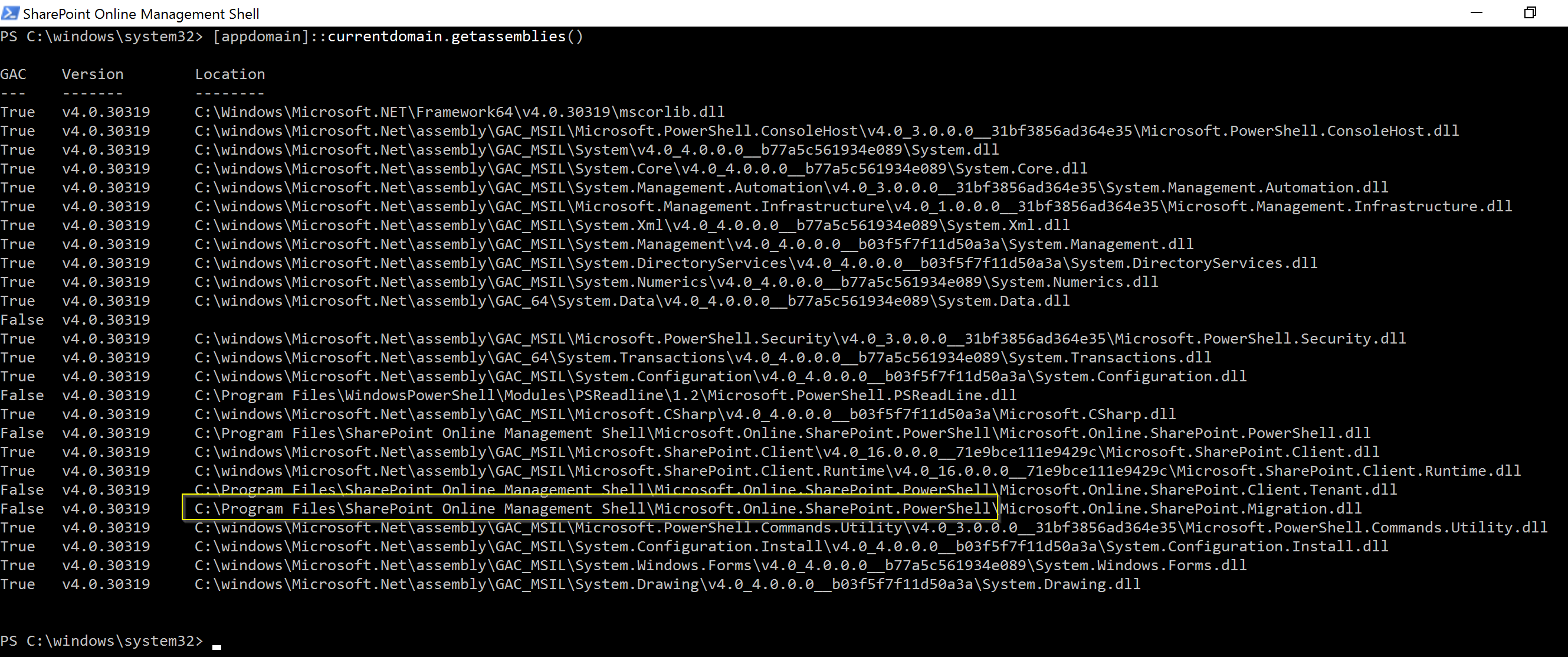
Navigate up a level and zip the whole Microsoft.Online.SharePoint.PowerShell folder:
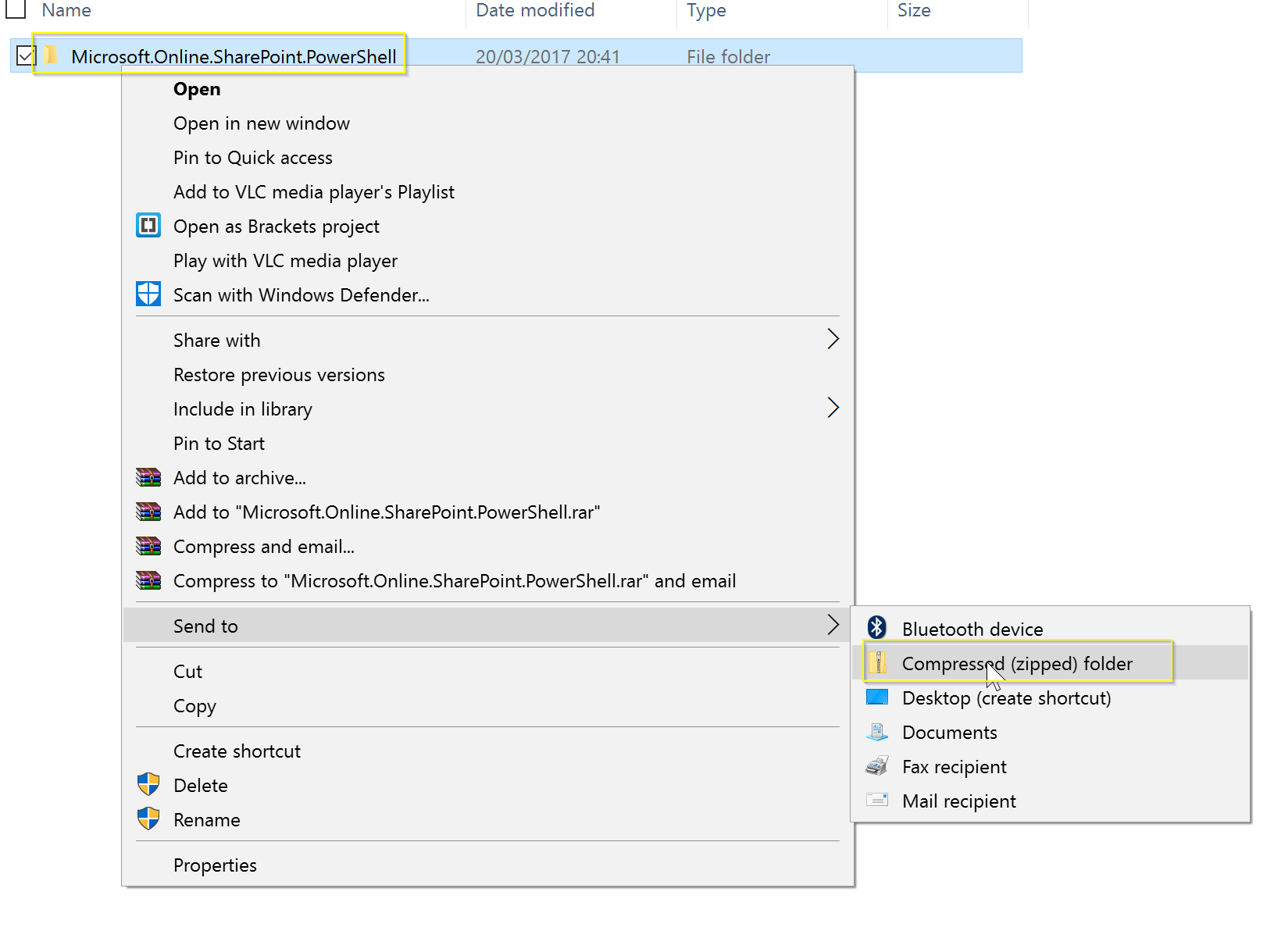
Next, open up your Azure Function App and from the Files pane, upload your zip file:
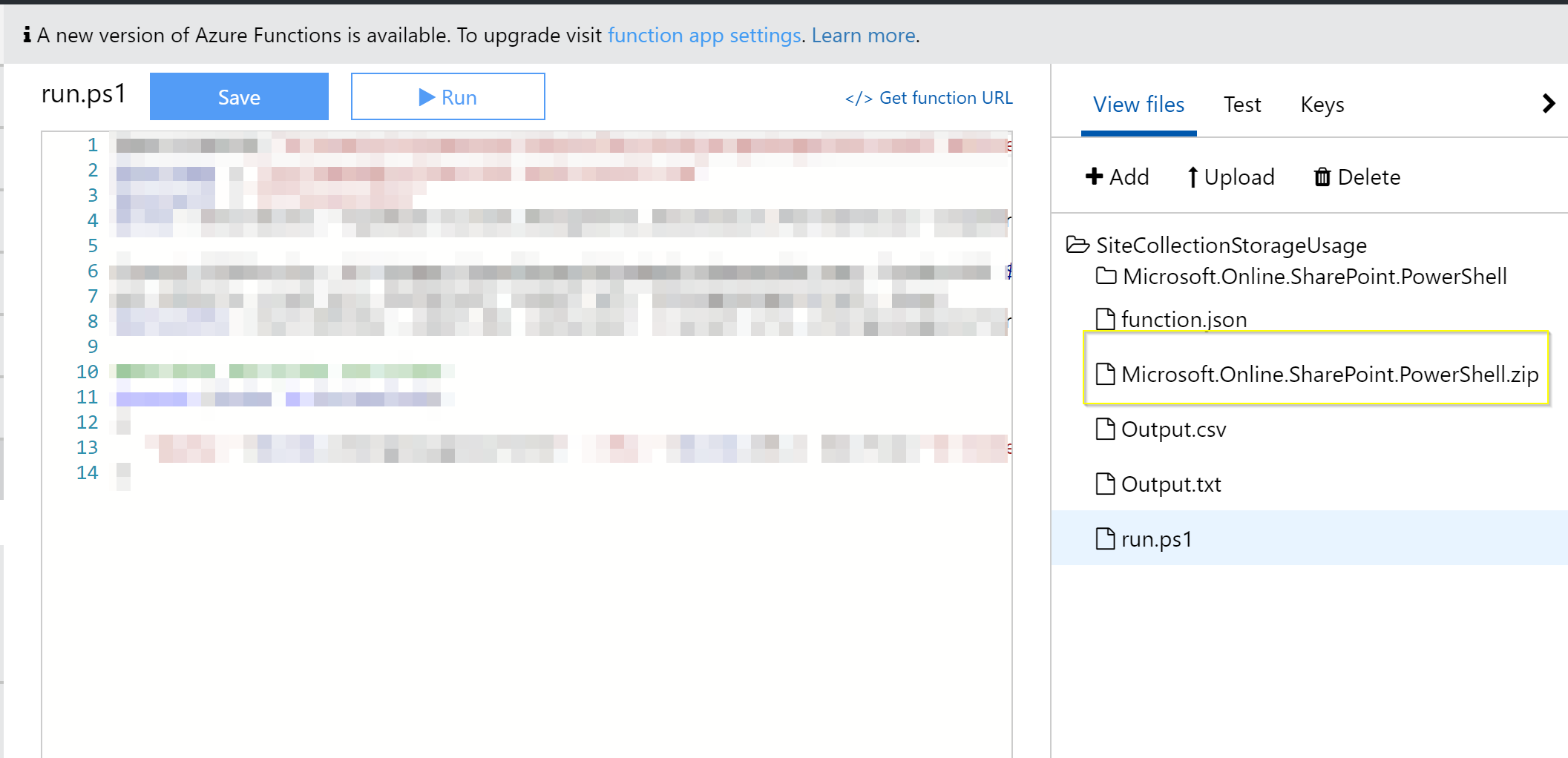
Once uploaded, open the debug console page of your function:
https://<function name>.scm.azurewebsites.net/DebugConsole
CD to your app directory and unzip the archive:
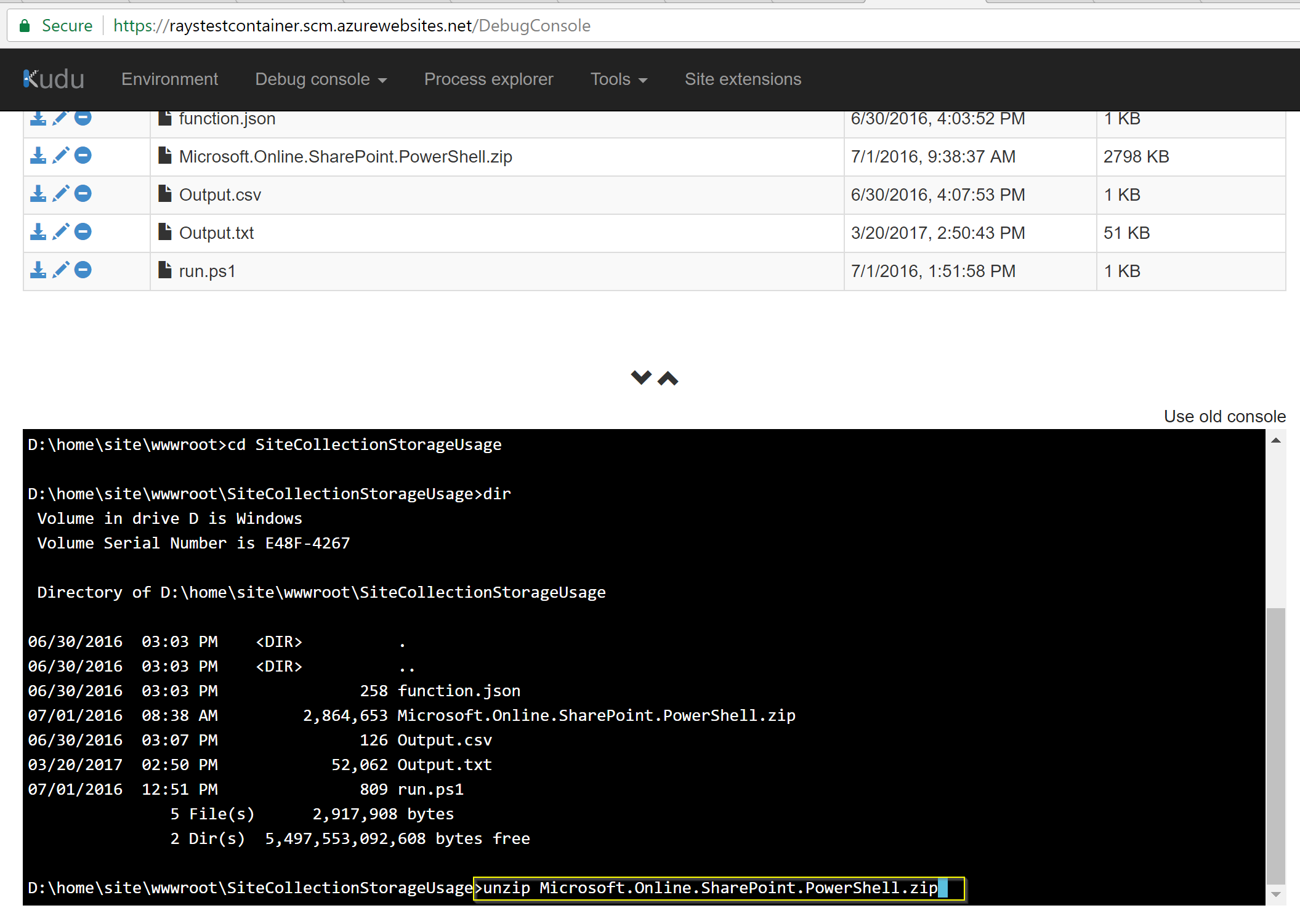
It will unpackage all the necessary dlls to the directory.
Move back to the </>Develop section of your function. At the start of your code pull in the assemblies using:
Replace SiteCollectionStorageUsage with the name of your function.
With the assemblies referenced you will be able to run SPO cmdlets:
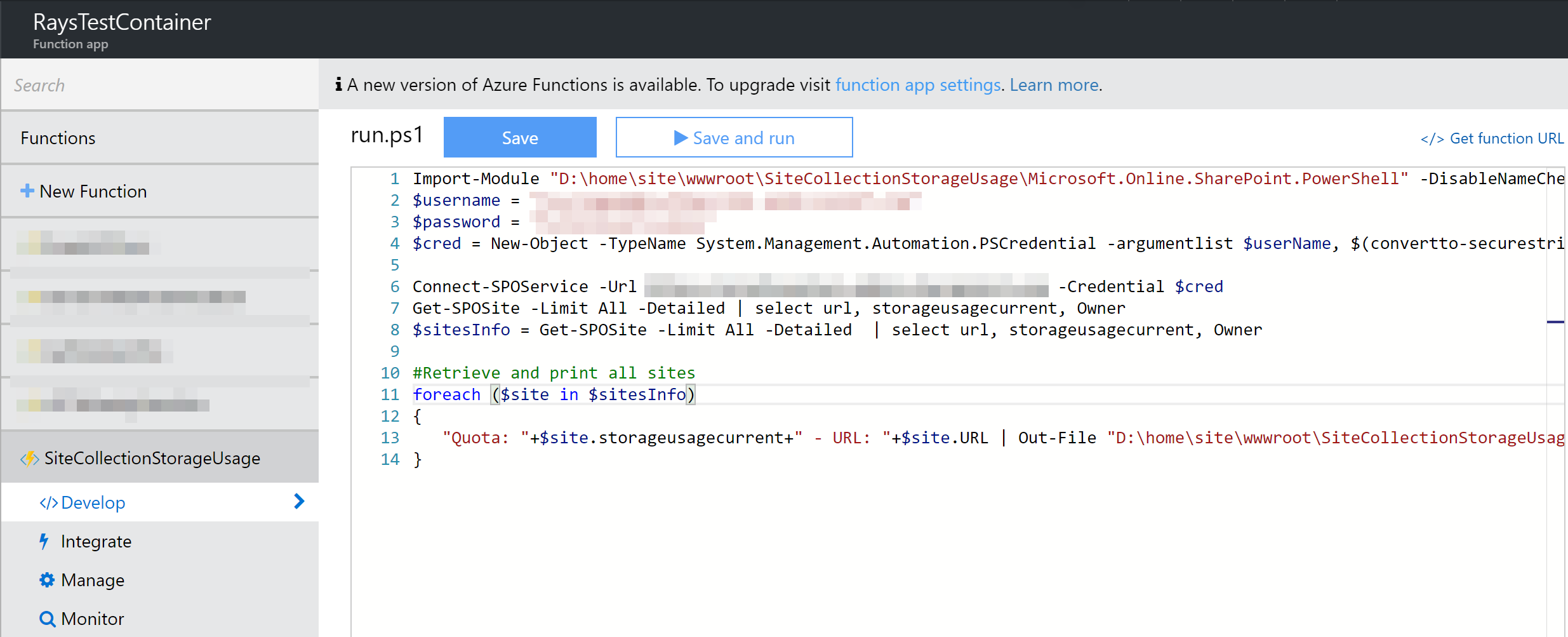
And there you have it! The above example spits out some usage stats of the tenant’s site collections, but you have the whole suite of cmdlets at your disposal, so there’s a lot more you do with them. Enjoy!